Hi guys after a long time today i will learn you how to install manual laptop and PC drivers, my dear first of all click here to Download 100000 Driver pack after download the driver pack now extract Rar file with Winrar follow the screenshot.
Now we start To manually update driver in Windows 10, follow these steps.
1. Right click on This PC Desktop icon, and select Properties option.
2. Click on Device Manager in left pane.
3. In Device Manager window, expand categories and locate the device that you wish to update the driver. Now click on Update Driver Software.
4. Click Browse my Computer for driver software.
5. Click on Browse to find the location of the downloaded driver file and click on Next Button.
6. Now your Drivers update!
Dear friends As you can see, it is not easy to update drivers manually even by following the detailed steps. And it takes time. It is recommended that you upgrade Driver Easy to Professional Version of Driverpack Solution v16.8 Full Final.
Friends If you find this useful, please share it with your friends! Thanks!

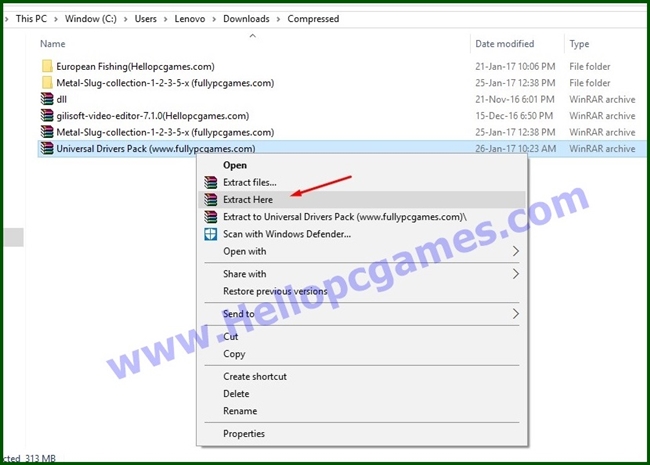
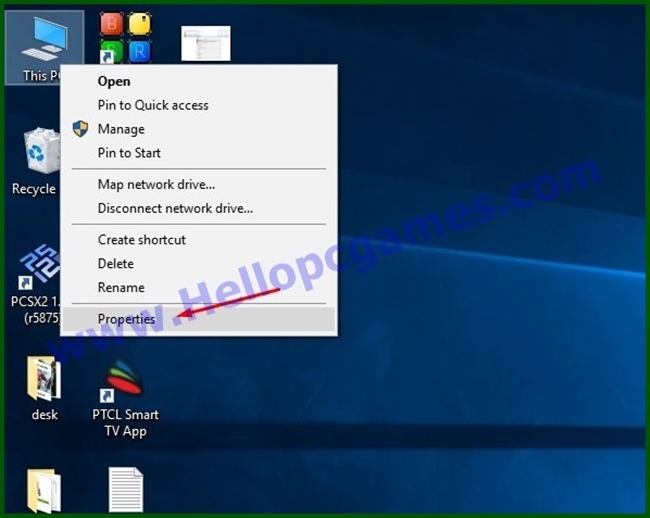
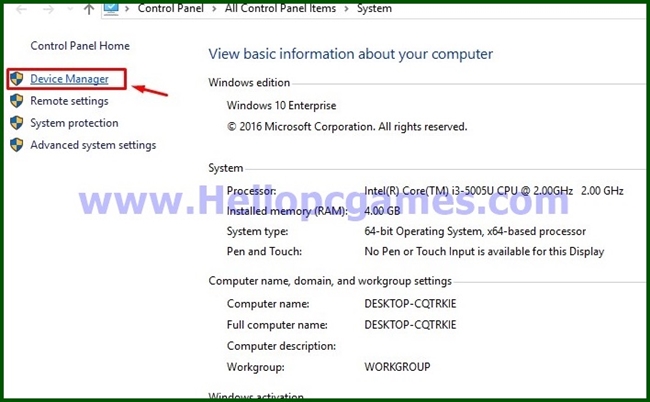
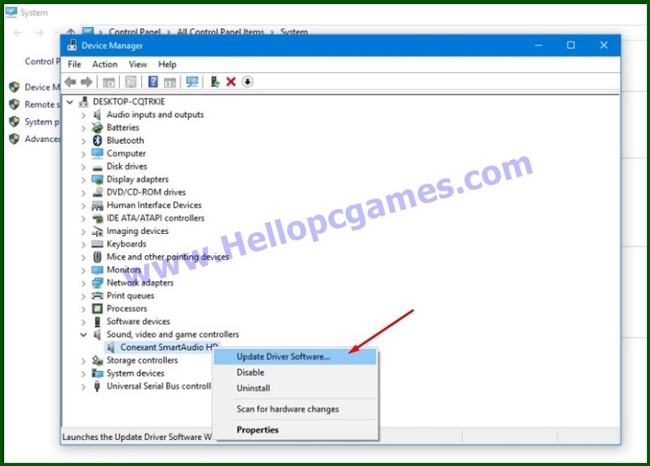
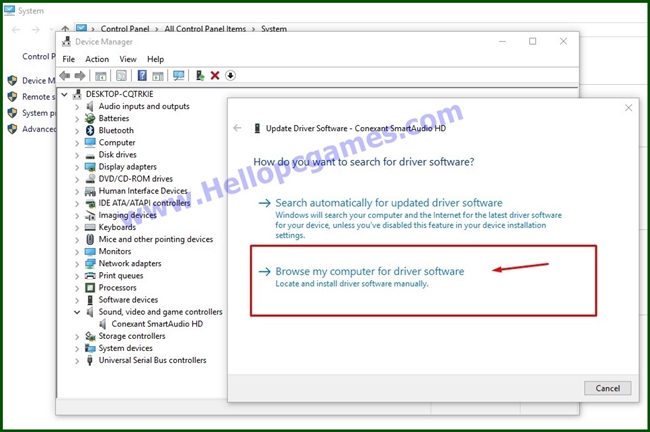
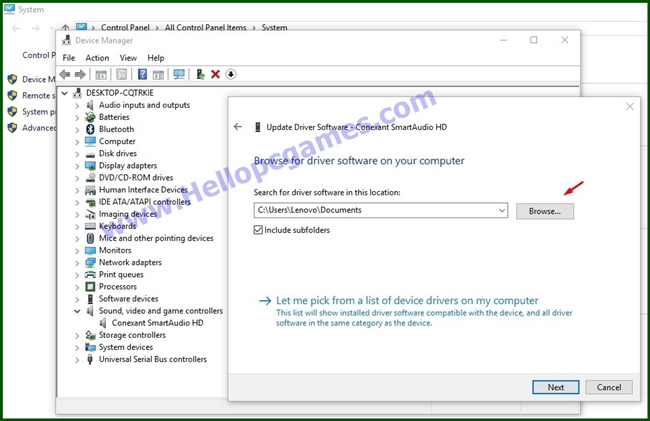
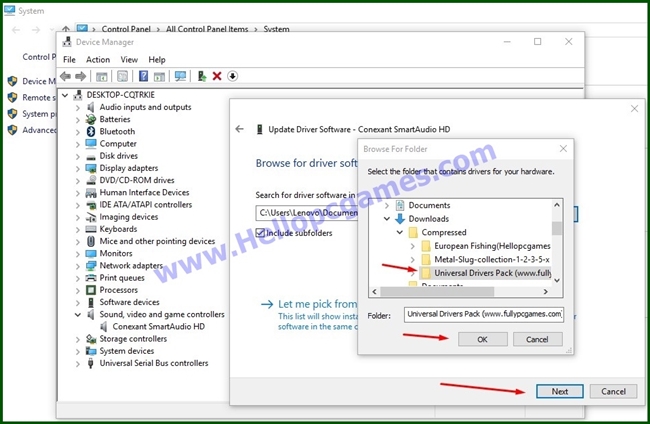
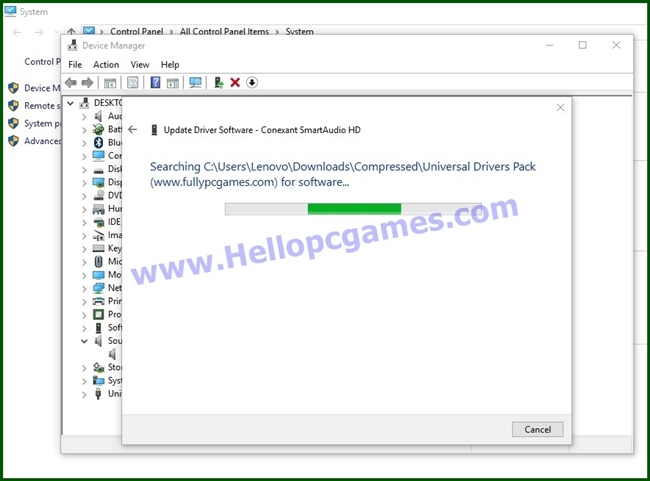

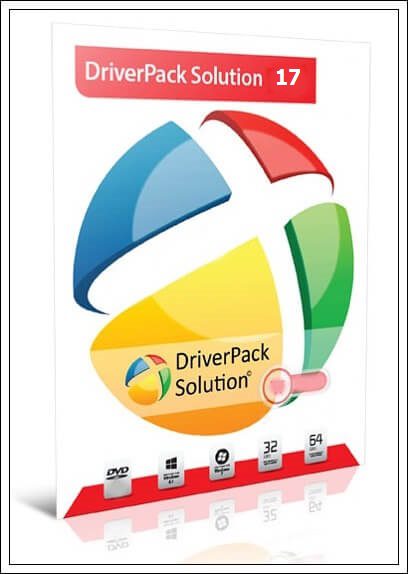

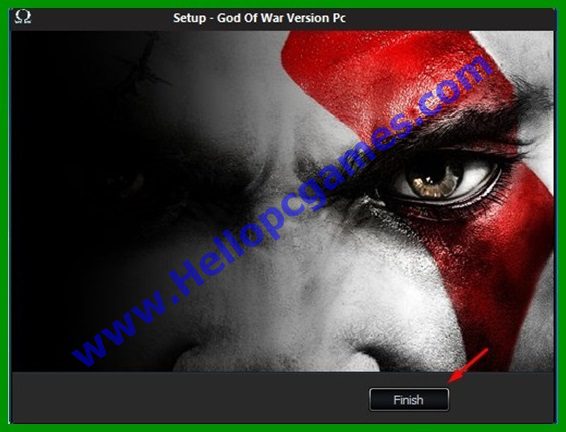
Does this drivers work on window 7